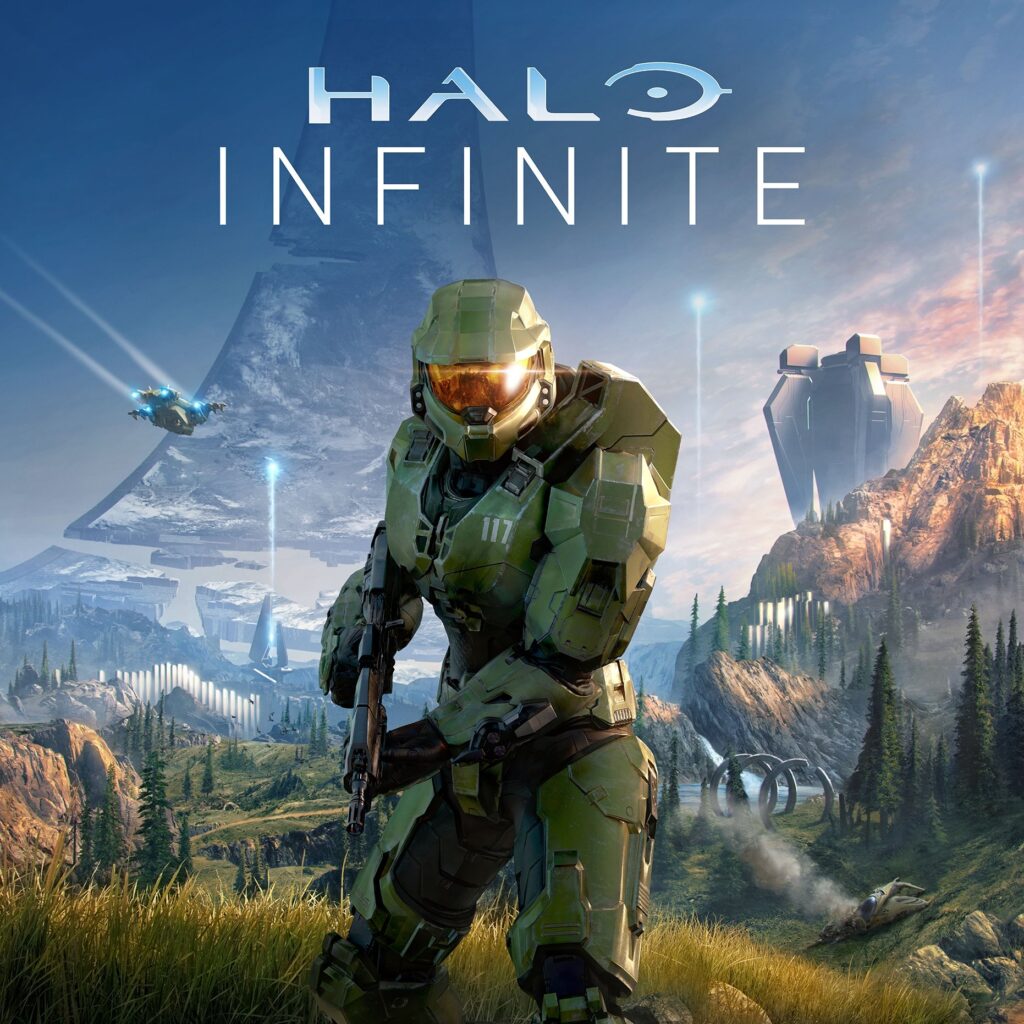Effective cooling is crucial for maintaining peak performance in gaming PCs. As modern gaming hardware pushes the limits of power and speed, these components generate significant amounts of heat that must be efficiently managed to prevent thermal throttling, reduced performance, and potential damage. One of the key factors in managing this heat is optimizing airflow within your Custom Gaming PC case. Proper fan placement and configuration ensure that cool air is drawn in to cool your components while hot air is expelled, maintaining an ideal temperature for optimal performance.
In this guide, we will explore the essentials of optimizing airflow in your gaming PC, covering everything from understanding airflow basics and choosing the right fans to fan placement principles and configuration tips. By following these recommendations, you will improve the cooling efficiency of your Custom Gaming PC, ultimately enhancing performance, stability, and longevity.
- 1. Custom Gaming PC Airflow Fundamentals: Mastering the Basics
- 2. Picking the Right Fans for Your Custom Gaming PC
- 3. Fan Placement: Key Principles for Optimal Cooling in Your Custom PC Build
- 4. Configuring Fans for Optimal Airflow
- 5. Effective Cable Management for Custom Gaming PC
- 6. Air Filtration and Dust Management
- Advanced Airflow Optimization Techniques
- 7. Conclusion
- Follow Us on Social Media
1. Custom Gaming PC Airflow Fundamentals: Mastering the Basics
3 main types of air pressure
To optimize airflow in your Custom Gaming PC, it’s essential to understand the basics of air pressure within the case. There are three primary types of air pressure: positive, negative, and neutral.
- Positive Air Pressure: This occurs when the total intake fan airflow (measured in cubic feet per minute, or CFM) exceeds the exhaust fan airflow. Positive air pressure ensures that more cool air is being pushed into the case than hot air being expelled. This setup can help reduce the amount of dust entering the gaming PC and maintain lower internal temperatures.
- Negative Air Pressure: In contrast, negative air pressure occurs when the exhaust fan airflow exceeds the intake fan airflow. This configuration creates a vacuum effect inside the gaming PC case, potentially drawing in more dust through unfiltered openings. However, it can also promote more efficient heat extraction from the case.
- Neutral Air Pressure: Neutral air pressure is achieved when the intake and exhaust fan airflow rates are equal. This balance ensures an even distribution of air entering and leaving the gaming PC, providing a stable cooling environment.
The Role of Intake and Exhaust Fans
Intake and exhaust fans play a critical role in controlling the airflow within a gaming PC case. Intake fans draw cool air from outside the case and direct it over the components, while exhaust fans expel the hot air generated by the components.
Ideally, you should have a balanced combination of intake and exhaust fans in your gaming PC to create a consistent flow of air. This balance helps prevent hot air from stagnating within the case and maintains optimal operating temperatures for your gaming hardware.
Heat dissipation and component cooling
Efficient heat dissipation is vital for the performance and longevity of your Custom Gaming PC. As the hardware components generate heat during operation, it’s essential to ensure that this heat is effectively managed and removed from the system.
Effective airflow design helps maintain lower temperatures for critical Custom Gaming PC components such as the CPU, GPU, RAM, and motherboard. Proper fan placement and configuration can significantly improve the cooling efficiency, allowing the hardware to run at peak performance without overheating or throttling.
By understanding the basics of air pressure, the role of intake and exhaust fans, and the importance of heat dissipation, you can optimize your gaming PC’s cooling system and ensure that your components stay cool and perform at their best.
2. Picking the Right Fans for Your Custom Gaming PC
Fan sizes and compatibility

Selecting the appropriate fans for your gaming PC is crucial to optimizing airflow and ensuring that your components remain cool during intensive gaming sessions. Fans come in various sizes, typically ranging from 80mm to 140mm. Larger fans can generally push more air at lower speeds, resulting in quieter operation. Smaller fans may need to spin faster to achieve the same airflow, which can lead to increased noise levels.
When choosing fans for your Custom Gaming PC, make sure to check the compatibility with your case and components. Consult your case’s specifications to determine the supported fan sizes for each mounting location. Additionally, consider the clearance required for other components such as the CPU cooler, GPU, and RAM to avoid potential interference.
Fan specifications: Airflow (CFM), static pressure, and noise level (dBA)
When selecting fans for your gaming PC, it’s essential to consider their performance specifications. Three critical factors to examine are airflow (measured in cubic feet per minute, or CFM), static pressure, and noise level (measured in decibels, or dBA).
- Airflow (CFM): This metric indicates the volume of air a fan can move per minute. Higher CFM values translate to better airflow and more efficient cooling. Choose fans with adequate CFM ratings to ensure sufficient airflow for your gaming PC’s components.
- Static Pressure: Static pressure is a measure of a fan’s ability to push air through obstacles such as radiators, heatsinks, and dust filters. If your gaming PC uses components that restrict airflow, such as water cooling radiators or densely packed heatsinks, consider fans with higher static pressure ratings for improved cooling performance.
- Noise Level (dBA): Noise level is an essential consideration for those who prefer a quiet gaming environment. When comparing fans, pay attention to the dBA rating, as lower values indicate quieter operation. Keep in mind that larger fans can typically achieve the same airflow at lower noise levels compared to smaller fans.
Bearing types: Sleeve, ball, fluid dynamic, and magnetic levitation
The bearing type used in a fan can significantly impact its performance, longevity, and noise levels. There are four common types of fan bearings:
- Sleeve Bearings: Sleeve bearings are the most basic and affordable type. They tend to be relatively quiet at lower speeds but can produce more noise and have a shorter lifespan compared to other bearing types.
- Ball Bearings: Ball bearing fans use small metal balls to reduce friction, resulting in improved durability and noise reduction compared to sleeve bearings. However, they can be more expensive and may still produce noticeable noise at higher speeds.
- Fluid Dynamic Bearings (FDB): Fluid dynamic bearings use a layer of lubricating fluid to reduce friction, offering a balance between performance, noise reduction, and longevity. FDB fans are typically quieter and more durable than sleeve or ball bearing fans but come at a higher price point.
- Magnetic Levitation (MagLev): Magnetic levitation bearings use magnetic force to suspend the fan rotor, virtually eliminating friction. MagLev fans offer the best performance, lowest noise levels, and longest lifespan of all bearing types, but they are also the most expensive.
3. Fan Placement: Key Principles for Optimal Cooling in Your Custom PC Build

Front and bottom fans for intake
Proper fan placement is crucial for maintaining optimal airflow within your gaming PC. To ensure a consistent supply of cool air, it is generally recommended to position intake fans at the front and bottom of the case. This setup takes advantage of the natural tendency for cool air to settle at lower points while hot air rises, promoting an efficient cooling cycle within the case. Make sure to use dust filters on your intake fans to prevent dust buildup and maintain a clean gaming PC environment.
Top and rear fans for exhaust
To efficiently expel the hot air generated by your gaming PC’s components, position exhaust fans at the top and rear of the case. This configuration aligns with the natural convection process, allowing hot air to rise and be expelled from the case. By utilizing top and rear exhaust fans, you help prevent hot air from stagnating within your gaming PC, maintaining lower internal temperatures and ensuring that your hardware runs at peak performance.
GPU cooling considerations
The GPU is often the most heat-intensive component in a gaming PC, making it essential to provide sufficient cooling. When planning your fan placement, consider the GPU’s cooling solution and ensure that the intake fans are directing cool air towards the GPU. Some GPUs use open-air coolers, which require a steady flow of fresh air to operate efficiently. In contrast, blower-style GPUs expel hot air directly out of the back of the case, making it crucial to provide adequate exhaust fan support to prevent heat buildup.
CPU cooler orientation and airflow direction


The CPU cooler is another critical component that requires proper airflow management. When installing your CPU cooler, ensure that its orientation aligns with the overall airflow direction within your gaming PC. For air coolers, this typically means positioning the fan to blow air through the heatsink and towards the rear exhaust fan. For liquid coolers, it’s important to mount the radiator in a way that supports the intended airflow pattern – either as an intake or exhaust, depending on your gaming PC’s specific configuration.
By following these fan placement principles, you can effectively optimize airflow within your gaming PC, ensuring that your components remain cool during intense gaming sessions. Proper fan placement contributes to enhanced performance, stability, and longevity of your gaming hardware.
4. Configuring Fans for Optimal Airflow
Balancing intake and exhaust for pressure management
Achieving the right balance between intake and exhaust fans is essential for maintaining an efficient cooling environment within your gaming PC. Aim to create either neutral or slightly positive air pressure by adjusting the number and size of your intake and exhaust fans. Neutral air pressure is achieved when the intake and exhaust airflow rates are equal, while positive air pressure occurs when intake fan airflow exceeds exhaust fan airflow. Positive air pressure can help reduce dust accumulation within the case and maintain lower internal temperatures.
Adjusting fan speeds and curves
To optimize cooling performance while minimizing noise, you may need to adjust your gaming PC’s fan speeds and fan curves. Fan curves dictate the fan speed based on specific temperature thresholds. Most modern motherboards and fan controllers offer built-in fan control options, allowing you to create custom fan curves that ramp up fan speed as temperatures rise. To ensure there is a positive airflow from the bottom filter, the bottom two fan speeds must always be higher than the top two and rear speeds. Experiment with different fan curves to find the optimal balance between cooling performance and noise levels.
Utilizing fan splitters and controllers

If your Custom Gaming PC has limited fan headers on the motherboard or you want more precise control over your fans, consider using fan splitters or dedicated fan controllers. Fan splitters allow you to connect multiple fans to a single header, while fan controllers provide individual control for each connected fan. Fan controllers can be either software-based or hardware-based, with some offering touchscreen or knob-based interfaces for easy adjustments.
Monitoring temperatures and adjusting as needed
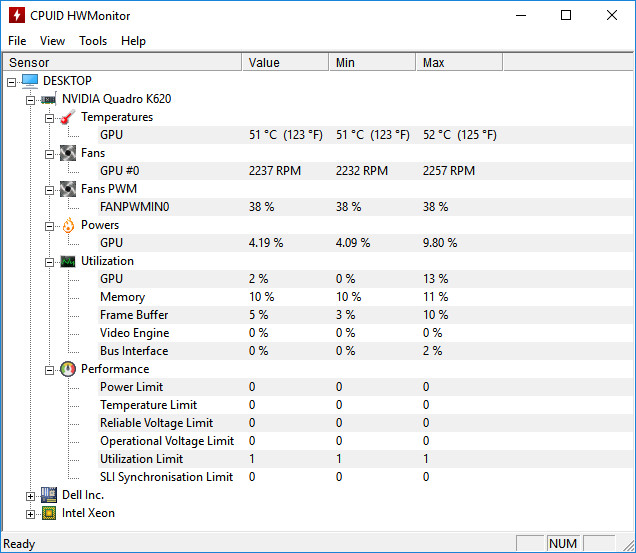
Regularly monitoring your gaming PC’s temperatures is crucial for maintaining optimal cooling performance. Use software such as HWMonitor, MSI Afterburner, or AIDA64 to keep track of component temperatures, including CPU, GPU, and motherboard. If you notice unusually high temperatures or inconsistent cooling performance, you may need to adjust fan speeds, fan curves, or fan placement to improve airflow and heat dissipation.
By configuring your fans for optimal airflow and diligently monitoring your Custom Gaming PC’s temperatures, you can ensure that your components stay cool and perform at their best. Proper fan configuration not only enhances performance but also contributes to the stability and longevity of your gaming hardware.
5. Effective Cable Management for Custom Gaming PC
Routing cables behind the motherboard tray

Proper cable management is essential for maintaining optimal airflow within your gaming PC. One effective method for managing cables is to route them behind the motherboard tray. Many modern PC cases come with dedicated cutouts and channels specifically designed for this purpose. By routing cables behind the motherboard tray, you not only reduce visual clutter but also minimize airflow obstruction, allowing air to flow more freely within the case.
Using cable ties and channels to secure cables
To keep your cables organized and out of the way, use cable ties and cable channels where possible. Cable ties, also known as zip ties, can help bundle cables together and secure them to the case or cable management channels. Many PC cases also feature built-in cable management channels, which guide cables neatly along the case’s interior, reducing clutter and improving airflow. Proper cable organization ensures that no cables are obstructing fans or impeding air circulation within your gaming PC.
Selecting modular power supplies to minimize cable clutter
When choosing a power supply for your gaming PC, consider opting for a modular or semi-modular unit. Modular power supplies allow you to connect only the cables you need, minimizing cable clutter and freeing up space within the case. This not only improves the overall appearance of your build but also enhances airflow by reducing the number of cables that can potentially obstruct air movement.
By implementing effective cable management techniques, such as routing cables behind the motherboard tray, using cable ties and channels, and selecting modular power supplies, you can improve airflow within your gaming PC. Proper cable management contributes to more efficient cooling, ensuring that your components stay cool and perform at their best, while also creating a visually appealing build.
6. Air Filtration and Dust Management
Importance of dust filters for intake fans
Dust filters play a crucial role in maintaining a clean and efficient cooling environment within your gaming PC. By placing dust filters on your intake fans, you prevent dust particles from entering the case and accumulating on your components. Dust buildup can impede airflow, insulate heat, and reduce the efficiency of heatsinks and fans, leading to higher temperatures and potentially decreased performance. Ensure that your intake fans are equipped with dust filters to maintain optimal cooling and prolong the life of your components.
Regular cleaning and maintenance
To keep your gaming PC running at peak performance, it is essential to perform regular cleaning and maintenance. Depending on the dust levels in your environment, you should clean your PC at least every three to six months. Use compressed air or a soft brush to remove dust from your components, heatsinks, and fans, ensuring that they can operate at their maximum efficiency. Remember to clean or replace your dust filters as well, as clogged filters can restrict airflow and diminish cooling performance.
Preventing Dust Buildup in Hard-to-Reach Areas
Some areas within your gaming PC can be more challenging to clean and maintain, such as narrow spaces between components or hidden corners of the case. To prevent dust buildup in these hard-to-reach areas, consider the following measures:
- Maintain positive air pressure: As mentioned earlier, positive air pressure can help reduce the amount of dust entering your gaming PC by pushing air out through any unfiltered openings.
- Seal unused vents: If your case has unused vents or openings, consider sealing them off with tape, foam, or custom covers to prevent dust from entering.
- Elevate your PC: Keep your gaming PC off the floor, especially if it is carpeted, to reduce the amount of dust being drawn into the case.
By implementing effective air filtration and dust management practices, you can maintain a clean and efficient cooling environment within your gaming PC. Regular cleaning and maintenance, combined with measures to prevent dust buildup, will contribute to improved performance, stability, and longevity for your components.
Advanced Airflow Optimization Techniques
Implementing push-pull configurations for radiators
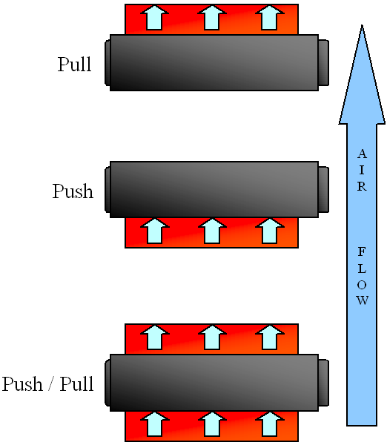
If you’re using liquid cooling solutions in your gaming PC, consider implementing a push-pull configuration for your radiators to further enhance cooling performance. In a push-pull setup, one set of fans pushes cool air through the radiator, while another set pulls the heated air out. This configuration can improve heat dissipation and lower the temperatures of your components. When implementing a push-pull setup, ensure that both sets of fans have similar airflow and static pressure ratings to maximize efficiency.
Utilizing ducting and shrouds to direct airflow
Ducting and shrouds can be effective tools for directing airflow within your gaming PC, ensuring that cool air reaches the components that need it most. By using ducts or shrouds, you can create focused airflow channels, guiding air towards heat-sensitive components such as the CPU and GPU. These airflow solutions can be particularly beneficial in cases with limited ventilation options or complex cooling requirements. Some gaming PC cases and components come with built-in shrouds, but you can also create custom solutions using materials like plastic, foam, or metal.
Custom modifications to improve case ventilation
For those looking to go the extra mile in optimizing airflow, consider custom modifications to your gaming PC case. These can range from simple DIY projects to more complex endeavors, depending on your skill level and desired outcome. Some examples of custom modifications include:
- Adding extra fan mounts: If your case has limited fan mounting options, you can create additional mounts by cutting holes in the case and installing fan brackets.
- Enlarging or adding ventilation holes: Increase the size of existing ventilation holes or add new ones to improve overall airflow within your gaming PC.
- Custom water cooling loops: For advanced users, designing and implementing a custom water cooling loop can significantly enhance cooling performance and enable unique airflow configurations.
7. Conclusion
Summary of Fan Placement and Configuration for Optimal Airflow
Achieving optimal airflow in your custom gaming PC requires a combination of proper fan placement, configuration, and maintenance. By balancing intake and exhaust fans, utilizing the correct fan sizes and types, and adjusting fan speeds and curves, you can ensure that your PC remains cool and performs at its best. Additionally, consider implementing advanced techniques such as push-pull configurations, ducting, and custom modifications to further optimize airflow.
Emphasis on the Importance of Proper Airflow for Component Performance and Longevity
Proper airflow within your gaming PC is essential for maintaining the performance, stability, and longevity of your components. Efficient cooling helps prevent thermal throttling, reduces the risk of component failure, and can even prolong the lifespan of your hardware. Moreover, a well-cooled system is more stable, allowing you to push your components further and enjoy a smoother gaming experience.
Encouragement to Monitor, Adjust, and Maintain Airflow for a Well-Functioning Custom PC
Regular monitoring, adjustment, and maintenance of your Custom Gaming PC’s airflow are crucial for maintaining optimal performance. Keep an eye on component temperatures, clean your PC regularly, and don’t hesitate to make adjustments to your fan configuration as needed. By staying proactive and diligent in managing your PC’s airflow, you can ensure that your custom gaming PC remains cool, efficient, and ready to deliver an exceptional gaming experience.
If you’re in Singapore and searching for a reliable Custom PC-related provider to help you achieve the ultimate gaming experience, look no further than Volta PC. Our team of dedicated experts is committed to assisting you in building or upgrading your gaming setup.