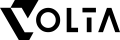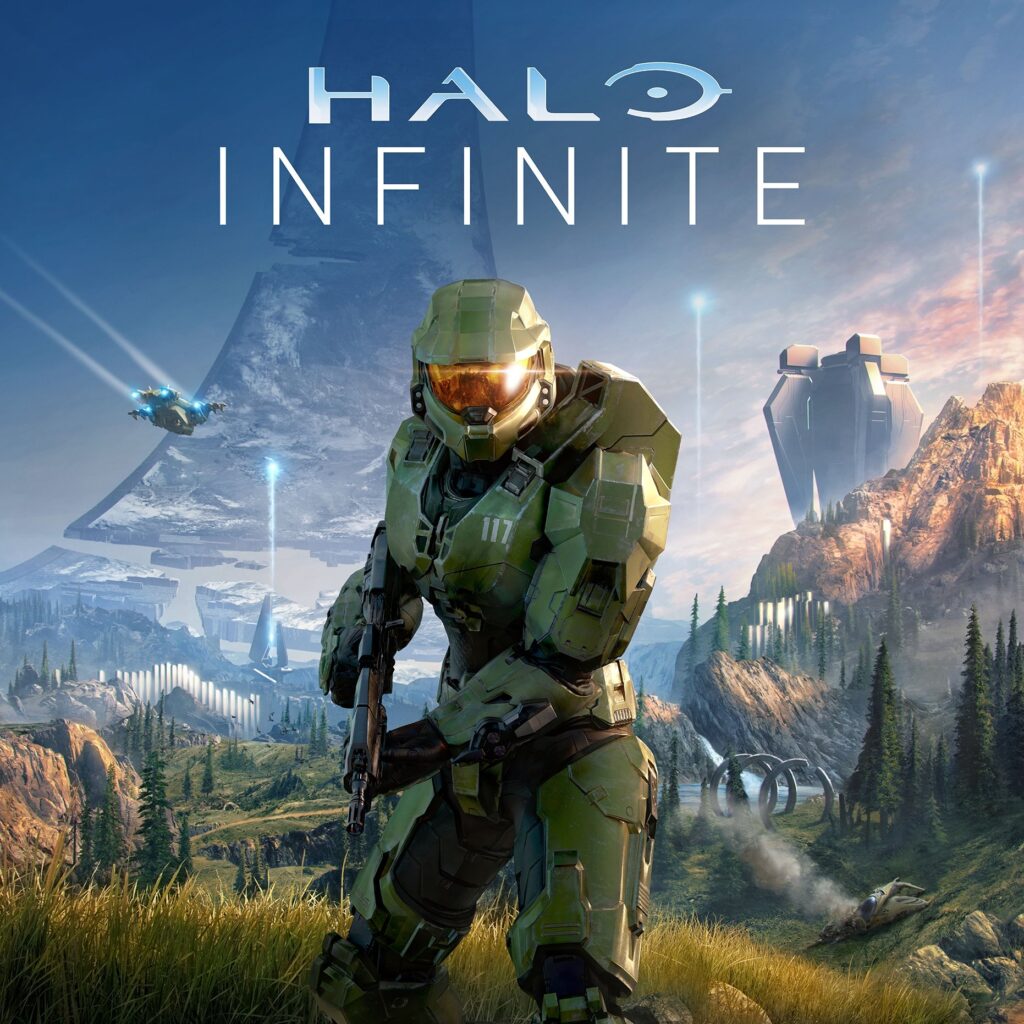The gaming landscape has evolved, with Android games gaining traction among gaming PC enthusiasts. Bluestacks, a popular Android emulator, has captured gamers’ attention on PC worldwide. However, it’s crucial to explore Bluestacks alternatives for an enhanced gaming experience. In this article, we’ll discuss the top Bluestacks alternatives to run Android games on your gaming PC seamlessly.
1. Why Consider Bluestacks Alternatives?
a. Performance issues with Bluestacks

Bluestacks has its fair share of performance issues. Consequently, it’s essential to look for alternatives suited to your gaming PC. In some cases, Bluestacks may consume excessive system resources, causing lag on your desktop. Additionally, the emulator may not run smoothly on low-end PCs, affecting gameplay quality.
Furthermore, certain games may encounter slow loading times or freeze during play. Most of the time the software stack provided by Bluestacks might not be the most appropriate of delivers the best performane for the games that you want to play. If this scenario occurs, you will have to explore and try out other Bluestacks alternatives. You might be able find better-performing emulators tailored to your desktop or the particular game that you are trying to emulate. Ultimately, choosing the right emulator ensures an optimal gaming experience.
b. Compatibility concerns for specific games and systems
Compatibility is another reason to consider Bluestacks alternatives for your PC. Bluestacks may not support certain games or devices, limiting your gaming options. Moreover, some users encounter compatibility issues with their gaming desktop’s hardware or software. This can lead to crashes or poor performance during gameplay.
By exploring Bluestacks alternatives, you increase the chances of finding an emulator compatible with your gaming PC. This ensures smoother gameplay and access to a wider array of Android games. In essence, choosing a suitable alternative allows you to make the most of your PC and enjoy your favorite Android games without a hitch.
c. Potential limitations in customization and control options
Bluestacks may impose limitations on customization and control options for gaming PC users. The emulator’s default settings might not satisfy the preferences of gaming enthusiasts. For instance, you may find the keymapping or controller support lacking in customization options. Consequently, this can negatively impact your gaming experience.
By considering Bluestacks alternatives, you open up the possibility of discovering emulators with more robust customization features. These alternatives cater to the diverse needs of users, allowing for tailored control schemes and settings. Ultimately, this leads to a more enjoyable and personalized gaming experience on your gaming PC.
d. The growing market of Android emulators offering unique features
The growing market of Android emulators offers various unique features tailored to gaming PC users. By sticking to Bluestacks, you might miss out on innovative functionalities provided by emerging alternatives. In fact, these alternatives often cater to specific gaming desktop preferences or niches, enhancing the overall gaming experience.
Exploring the diverse emulator market allows you to find solutions that better align with your gaming PC requirements. From improved performance to advanced customization options, these alternatives bring fresh perspectives to your gaming desktop experience. In conclusion, considering Bluestacks alternatives ensures you stay updated on the latest developments and maximize your gaming PC’s potential.
2. Top Bluestacks Alternatives for Running Android Games on Your Gaming PC
a. NoxPlayer
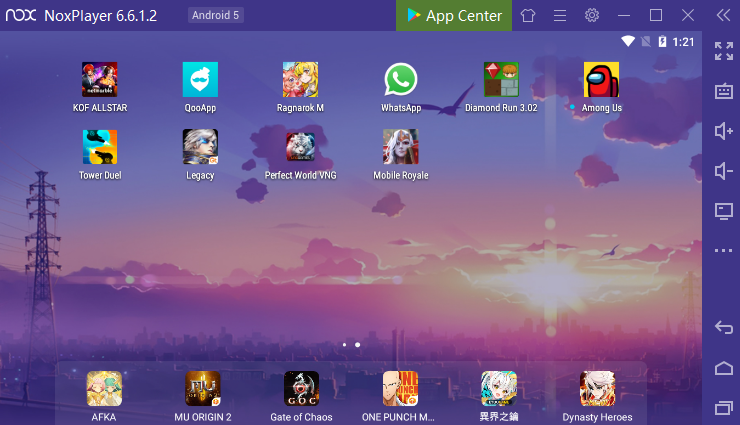
Overview and Key Features
NoxPlayer is a widely acclaimed Android emulator, perfect for gaming PC enthusiasts. Furthermore, it offers a comprehensive feature set, including multi-instance capabilities, controller support, and native video recording. Additionally, NoxPlayer provides a user-friendly interface, making it a top choice for gaming desktop users.
Performance and Compatibility
NoxPlayer excels in performance, ensuring a smooth gaming experience on your gaming PC. It supports a broad range of Android games and apps, making it a versatile emulator for your gaming desktop. Moreover, NoxPlayer is compatible with both Windows and macOS, catering to diverse user needs.
Customization Options
Customization is a strong suit for NoxPlayer. Users can easily adjust settings to optimize performance on the PC. Keymapping and controller configurations are highly customizable, allowing for a tailored gaming experience on your gaming desktop. In essence, NoxPlayer puts control in your hands.
You can download NoxPlayer HERE
b. LDPlayer
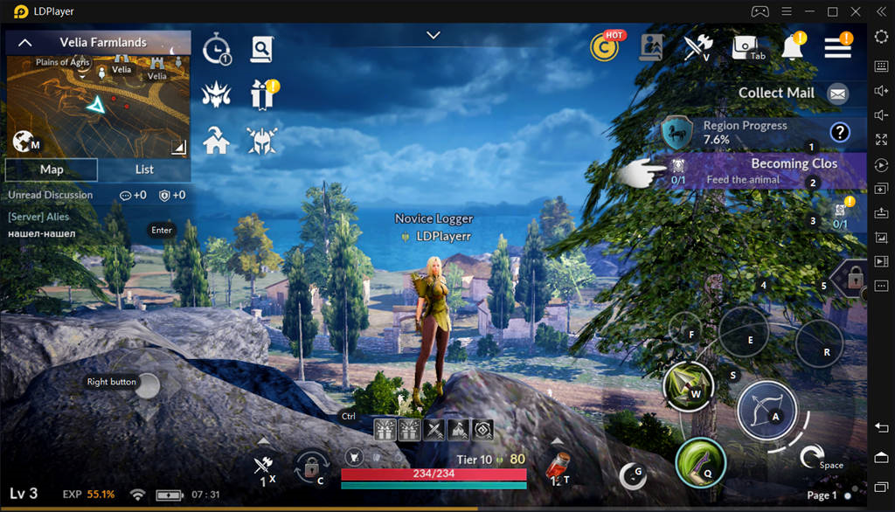
Overview and Key Features
LDPlayer is another top-notch Android emulator, well-suited for users. Its key features include multi-instance support, robust keyboard and mouse controls, and regular updates. Furthermore, LDPlayer offers game-specific optimizations, ensuring an excellent gaming experience on your gaming desktop.
Performance and Compatibility
When it comes to performance, LDPlayer delivers. Also, it provides stable gameplay on a wide variety of devices, catering to both low-end and high-end gaming desktops. Compatibility is impressive, supporting an extensive library of Android games and apps to enjoy on your gaming PC.
Customization Options
LDPlayer offers ample customization options for gaming desktop users. Furthermore, it enables you to fine-tune settings, such as resolution and CPU usage, for optimal performance on your gaming PC. Additionally, keyboard and mouse configurations are highly customizable, ensuring a personalized gaming experience.
You can download LDPlayer HERE
c. MEmu Play
Overview and Key Features
MEmu Play is a versatile Android emulator. Boasting features like multi-instance functionality, full keyboard and mouse support, and game-specific optimizations, MEmu Play enhances your gaming desktop experience with a rich array of options.
Performance and Compatibility
MEmu Play delivers top-notch performance, ensuring smooth gameplay across a wide range of Android games. Moreover, its compatibility with both AMD and Intel processors makes it an excellent choice for various gaming desktop configurations. In short, MEmu Play caters to diverse gaming PC setups.
Customization Options
MEmu Play offers an extensive array of customization options for your gaming desktop. You can fine-tune settings like resolution, frame rate, and resource allocation to optimize performance on your gaming desktop. Moreover, its highly customizable keyboard and mouse controls allow for a tailored gaming experience.
You can download MEmu Play HERE
d. Genymotion
Overview and Key Features
Genymotion is a powerful Android emulator tailored for computer users. It offers an array of key features, including support for various Android versions, cloud-based emulation, and extensive device compatibility. Additionally, Genymotion boasts a user-friendly interface, making it an attractive choice for gaming desktop users.
Performance and Compatibility
With its high-performance capabilities, Genymotion ensures a smooth gaming experience on your gaming PC. The emulator is compatible with a wide range of Android games, allowing you to enjoy countless titles on your gaming desktop. Furthermore, it supports both Windows and macOS, catering to diverse user needs.
Customization Options
Genymotion offers numerous customization options for gaming desktop enthusiasts. You can easily adjust settings, such as screen resolution and device model, to optimize performance on your PC. Additionally, its flexible keyboard and mouse controls allow you to create a personalized gaming experience.
You can download Genymotion HERE
e. Remix OS Player
Overview and Key Features
Remix OS Player is an innovative Android emulator designed for desktop enthusiasts. Its key features include a sleek interface, multi-instance support, and full compatibility with Google Play Store. This emulator brings Android gaming to your desktop with an intuitive and feature-rich environment.
Performance and Compatibility
Remix OS Player delivers solid performance, ensuring smooth and lag-free gameplay. It supports a vast range of Android games, allowing you to enjoy your favorite titles on your gaming desktop. However, it’s worth noting that Remix OS Player currently supports only Windows-based systems.
Customization Options
Remix OS Player provides ample customization options for gaming desktop users. It enables you to fine-tune settings like resolution, memory allocation, and CPU usage to optimize performance on your gaming PC. Additionally, the emulator offers customizable keyboard and mouse controls for a tailored gaming experience.
You can download Remix OS Player HERE
3. Tips for Optimizing Your Gaming PC for Android Emulation
a. System Requirements and Hardware Compatibility
To optimize your gaming PC for Android emulation, first, consider system requirements and hardware compatibility. Start by researching the minimum and recommended specifications for your preferred emulator. This ensures a smooth gaming experience on your gaming desktop.
Next, verify that your gaming desktop meets or exceeds these requirements. Pay close attention to the CPU, GPU, and RAM, as they significantly impact emulator performance. If necessary, upgrade your gaming desktop hardware to support the emulator’s demands.
Lastly, remember to update your device’ drivers regularly. This includes graphics drivers, which play a crucial role in delivering optimal performance. In short, addressing system requirements and hardware compatibility sets the foundation for a seamless Android emulation experience on your gaming desktop.
b. Adjusting Emulator Settings for Optimal Performance
To enhance the performance of Android emulation on your PC, fine-tune the emulator settings. Begin by adjusting the CPU and RAM allocation, allocating more resources to the emulator for a smoother gaming experience on your device.
Additionally, experiment with different graphics settings, such as resolution and frame rate. Higher settings may improve visual quality, but could also demand more resources. Striking a balance between quality and performance is key for an enjoyable gaming experience on your desktop.
Moreover, enable any game-specific optimizations provided by the emulator. These enhancements are tailored to individual games, ensuring optimal performance on your desktop. In summary, adjusting emulator settings is a vital step towards unlocking the full potential of Android gaming on your gaming PC.
c. Utilizing dedicated graphics cards and drivers
Leveraging dedicated graphics cards and drivers is essential for optimal Android emulation on your gaming PC. If your gaming desktop is equipped with a dedicated GPU, ensure that the emulator utilizes it instead of the integrated graphics.
To achieve this, access your graphics card control panel and assign the emulator to the high-performance GPU. This step significantly enhances the emulator’s performance, providing smoother gameplay and better graphics.
Furthermore, keep your graphics drivers up-to-date. Regular updates optimize performance and address potential compatibility issues, ensuring a seamless gaming experience on your gaming PC. In conclusion, utilizing dedicated graphics cards and drivers is a vital aspect of optimizing Android emulation.
d. Keeping your desktop and emulator software up-to-date
Maintaining an updated PC and emulator software is crucial for seamless Android emulation. Firstly, ensure your gaming desktop’s operating system is updated regularly. Updated systems provide better performance, stability, and security, enhancing your overall gaming experience.
Secondly, keep your emulator software current by installing the latest updates. Developers frequently release updates to improve performance, compatibility, and user experience. Hence, staying updated allows you to enjoy the latest features and optimizations on your gaming PC.
Finally, consider using an antivirus software to protect your device from potential threats. This helps maintain the device performance and security, ensuring a smooth Android emulation experience. In conclusion, keeping your gaming PC and emulator software up-to-date is an essential aspect of optimizing the Android gaming experience on your gaming desktop.
Conclusion
In sum, we explored top Bluestacks alternatives for playing Android games on PC. NoxPlayer, LDPlayer, MEmu Play, Genymotion, and Remix OS Player emerged as leading options for users.
Also, we encourage you to try different emulators and find the best fit for your needs. Each option offers unique features and performance levels, making it essential to explore various alternatives for your desktop. As Android gaming on PC gains traction, we anticipate advancements in emulation technology. Therefore, these innovations will likely elevate the gaming experience on your gaming desktop, further bridging the gap between mobile and PC gaming.
Additionally, if you’re in Singapore and searching for the perfect gaming PC, VOLTA PC has you covered. Take your gaming experience to the next level by customizing your own gaming desktop in just a minute. Start creating the ultimate gaming machine at VOLTA PC Custom PC Builder.